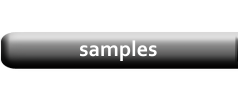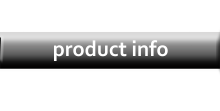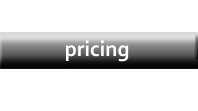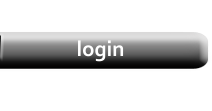Custom PDF Shopping Cart / Order Form
|
Previous tutorials demonstrated how to create PayPal Shopping Cart buttons on a PDF. But it's also possible to create buttons that work with a Custom Cart. Many of the PDF functions described here are part of CleverCat Online and included with your subscription. The Cart Features are pages to be created on your existing website. You can have these page designed by your own web designer, or we can create them for you Contact us for pricing information. For the purpose of this tutorial, open this sample PDF as it will be used as an example. |
Encoded Link
|
Due to differences in software, the following screenshots may not exactly match what you see. If you downloaded the file and opened it in your PDF reader, you may see the actual HTML link as a pop-up when you hover your mouse over a button. |
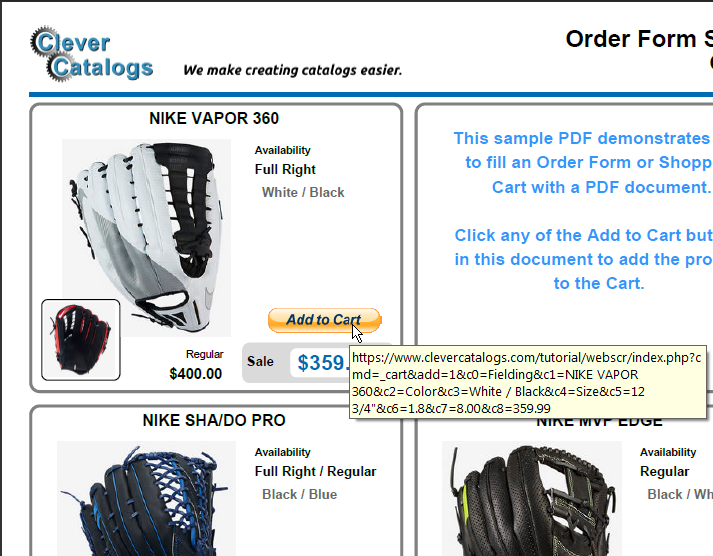
|
|
If you opened the PDF in your browser, you can view the link by right-clicking the button to select Copy Link Address from the menu. |
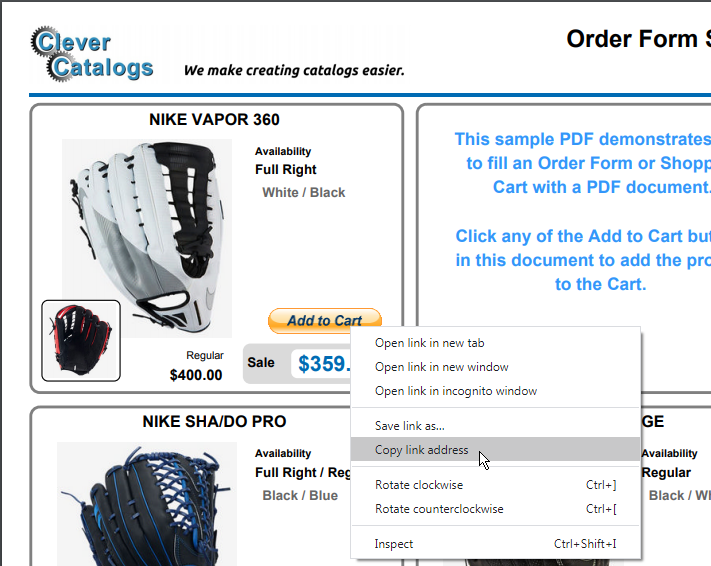
|
|
Here's the actual link text from this example: https://www.clevercatalogs.com/tutorial/webscr/index.php?cmd=_cart&add=1&c0=Fielding&c1=NIKE%20VAPOR%20360&c2=Color&c3=White%20/%20Black&c4=Size&c5=12%203/4%22&c6=1.8&c7=8.00&c8=359.99 Broken down, this link sends the following data:
cmd= _cart Note that the transmitted data can include information which was not printed, such as the product's weight and shipping cost. The Custom URL and the column data to be transmitted can be set on the Configuration form at the bottom of the Custom PDF Cart tab. |
Configuration
|
Setting up the Custom Buttons is simple. Open the Configuration form and select Custom Cart on the PayPal in PDF tab. This enables the Custom PDF Cart tab. |

|
Data Selection
|
Set the URL for your Cart, choose an image for the Cart button, and then Select the columns from your datasheet to be sent to the Cart when the Add to Cart button is clicked. |
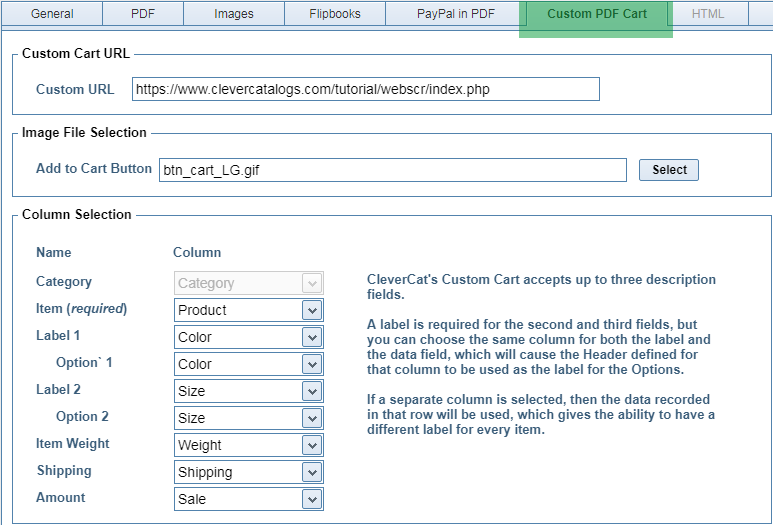
|
|
Using just the settings described in the above tutorials, you could have a web designer create a customized Shopping Cart or Order Form based on the data submitted from the PDF. On-Site Custom Software now offers this same service. To see a generalized example of how this works, open the sample PDF and click any of the Add to Cart buttons to submit that product to a working Cart. You'll be able to modify the quantity on that Cart page, or return to the PDF and add additional products. From there, you'll be able to Submit your order to see how it can be automatically sent by email to both yourself and your customer, and you'll also be able to open an Order Management page where you can view and print orders. |