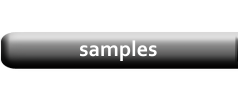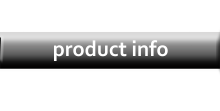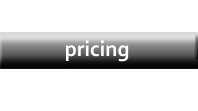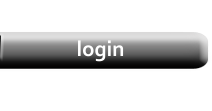Duplex Printing / Binding
|
Duplex Printing prepares a document for Binding. In the example below, which represents an open book, the Category Labels and the Page Numbers print on the outside edges of the Header and Footer for easier reference. |

|
|
This example also shows that two different Company Banners can be printed in the Header. If only one Banner is selected on the Config / Tools page, then the same Banner prints on all pages. |
|

|
Binding
|
The next example is exaggerated to show the effect of the Binding Offset setting. The value you choose should reflect the type of Binding and number of pages in your document. For example, a Spiral-bound or Stapled booklet may required no offset at all, whereas a thick book with many pages may require a larger Offset. If you intend to send your PDF to a professional printing service, be aware that their software may handle the offset for you. In that case, you may only need to ensure that your margins are wide enough for the eventual offset. It's best to check with your Printer and get proofs early in the design process. |

|
|
You also need to take into account how the Binding Offset reduces the width of the Product Layouts. In the example above, the space for the product image is narrower and some of the Book Titles have wrapped onto a second line. If you intend to print with an Offset, set that value before you design your Layouts. |