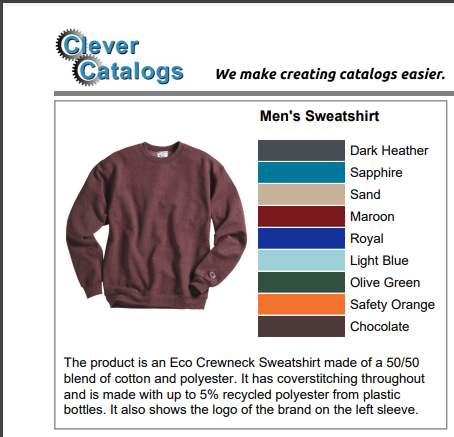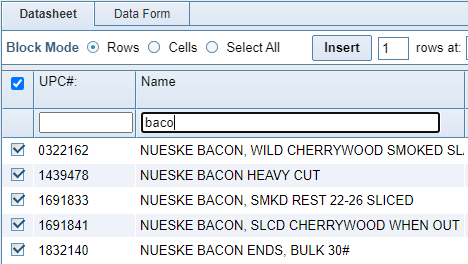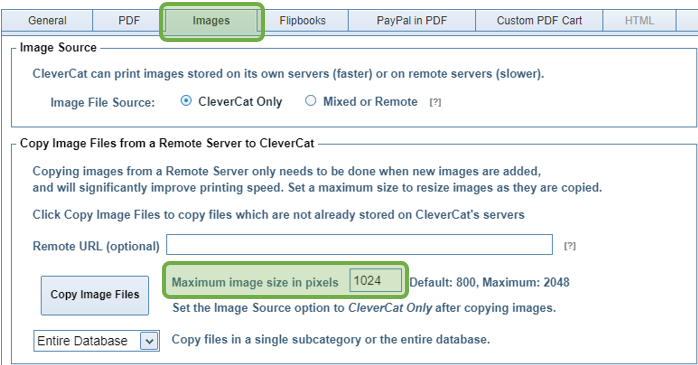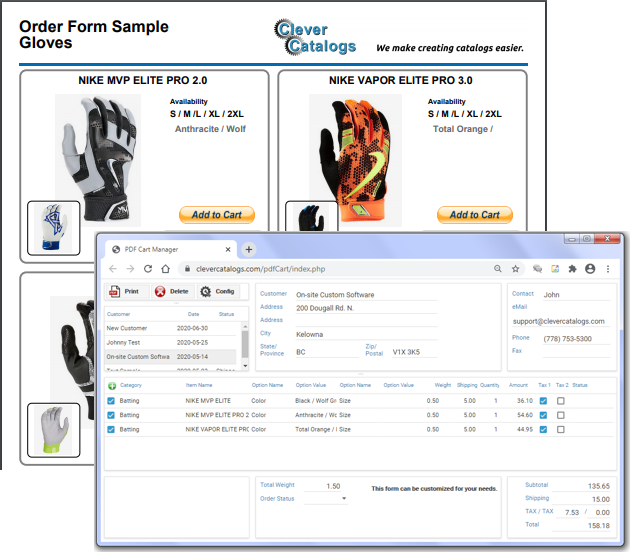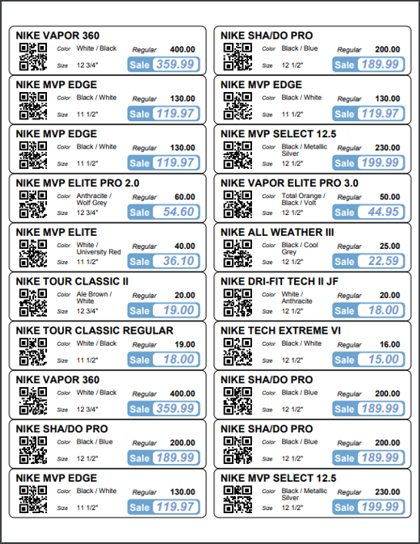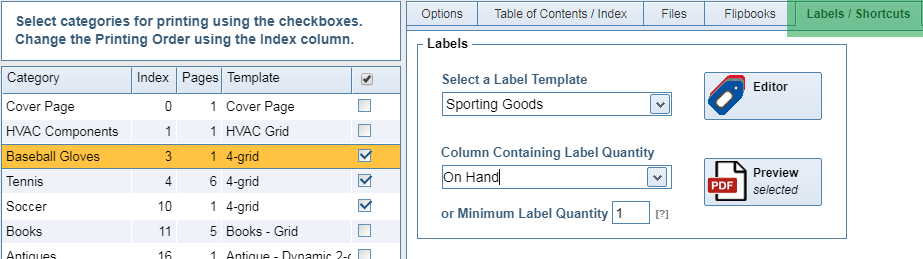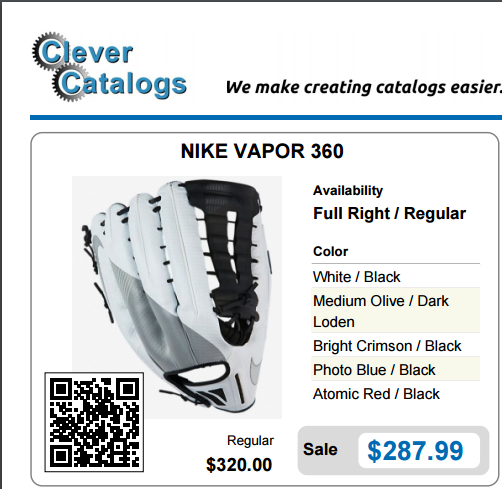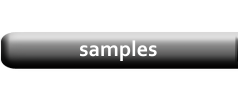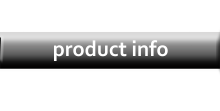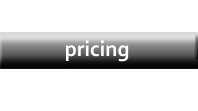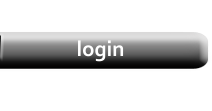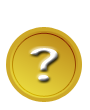What's New
Skip What's New and Login to Your Account
September, 2022 - Color Cells
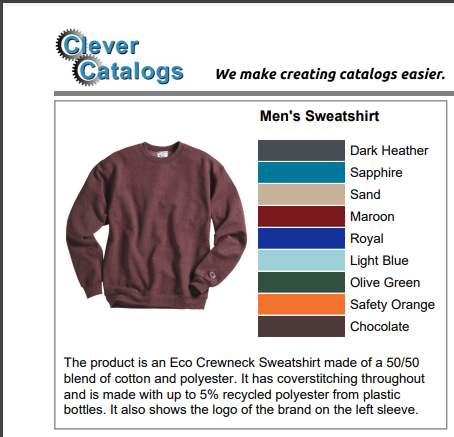
|
|
Color Cells
You can now easily add color cells to represent the different colors of your
products. The color data can be recorded in Hex or RGB format, and printed
in a Data Table, or as a separate cell in the Product Layout.
View the Color Cells tutorial for more details.
|
|
January, 2021 - New Filter / Automatic Image Resizing / Image Archiving
|
Data Filter
A second, Excel-like filtering option has been added to the Datasheet.
Now, you can filter data more easily by entering text in any column Header.
View the Data Filtering tutorial for more details.
|
|
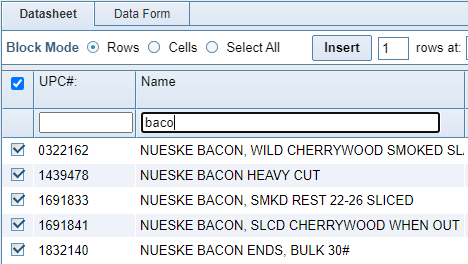
|
|
Automatic Image Resizing
When you add an image to a PDF, the complete file is encoded regardless of the dimensions the image is printed at.
This can result in a very large PDF file. Previously, we recommended that users reduce the size of their images before uploading.
Now, you can set a maximum size for your images on the Configuration form and they'll be automatically reduced as you
import them.
|
|
The Maximum Image Size setting works for both images copied from a remote server and for those uploaded from the Datasheet.
|
|
Image Archiving
You now have the ability to archive all product image files stored on CleverCat's server and download them as a single file.
Look for this function on the Configuration form under the Image tab.
|
July, 2020 - PDF Shopping Cart / Order Forms
|
CleverCat Online has always had the ability to create PayPal buttons on a PDF, and now we've expanded that feature
to allow creation of custom buttons you can use for a Shopping Cart or Order Form.
The custom PDF is included with your subscription, but the Shopping Cart or Order Form pages need to be added to
your existing website.
Your web designer can do that using the instructions in this tutorial,
or we can create the Cart pages for you.
Contact us for more information.
|
|
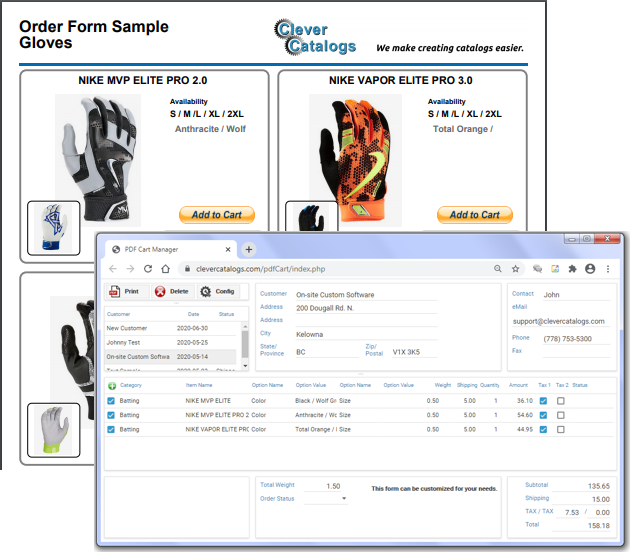
|
May, 2020 - Inventory Labels
|
You can now use CleverCat to print labels from your existing product data.
If you record your inventory levels in the product database, you can automatically print a
matching number of labels for every product.
Optionally, you can print a preset number of labels for any selected products regardless of inventory levels.
For more information, view this Tutorial.
Create a template for labels as you would any other template. Then open the Labels / Shortcuts tab
on the Printing form and either select the Data Column that records the number of labels you want, or just
enter a value to print the same number for each product in the selected categories.
NOTE: Assistance with template design is always available at no charge from
Technical Support.
|
|
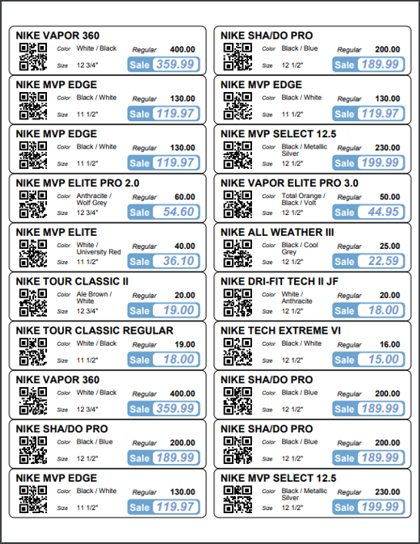
|
March, 2019 - QR Codes
|
QR Codes can now be added to any Product Layout. Use these to create links back to specific
product pages on your website. QR Codes can be read by smart phones and tablets.
Many formatting options are available. You can have your code in any color, any background color,
and even with rounded corners on the optional border.
For more information, view this Tutorial.
|
|
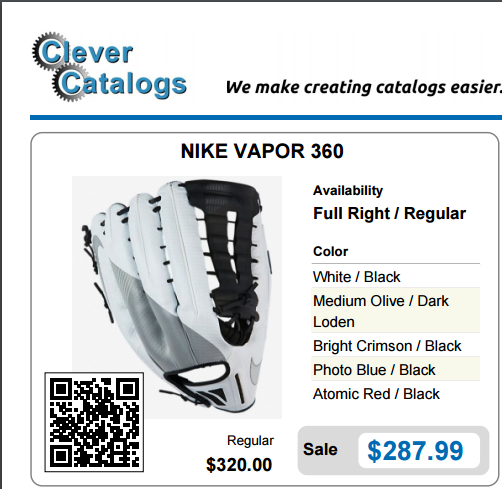
|